How to Root ZTE Nubia Z11 mini S with KingoRoot APK (without PC)
Nubia Z11 mini S has been released for 2 months. The Nubia Z11 mini S smartphone comes with a 5.20-inch touchscreen display and features 4GB of RAM as well as 64GB of internal storage which can be expanded up to 200GB via a microSD card. Nubia Z11 mini S is powered by 2GHz octa-core Qualcomm Snapdragon 625 processor and ships with Android 6.0 operating system. The ZTE Nubia Z11 mini S is powered by a 3000mAh non removable battery.
Are you willing to root your device to get more control over your device, improve the performance of the device and extend the battery life? If so you can root your device. If you have no idea about rooting you can root your device via KingoRoot which has both PC and APK version and both are the best one-click root tool for any android device. Before root please make sure you know both the benefits and risks rooting may bring. And think it well whether root it or not. After you make your decision please move forward.
Root Your Nubia Z11 mini S with KingoRoot APK
When rooting we suggest you try KingoRoot APK first which avoids the trouble to connect your device to your computer via USB cable and is of great convenience. You can root your device by following the guidence step by step.
Before rooting with KingoRoot APk please make good preparations such as make your device powered on, make the battery level at least 50%, it is better to make a full backup and you should make Internet connection necessary (Wi-Fi suggested). Without internet the apk can not be installed on your device. Enable install from "unknown sources" on your Nubia Z11 mini S to allow installation of KingoRoot app on your device.
After you make good preparations please follow the steps below:
- Download and install KingoRoot.apk on your Nubia Z11 mini S.
- After installation of KingoRoot apk on your Nubia Z11 mini S device completes launch it.
- Click "One click root" to start the rooting process.
- Wait a few minutes till the result (Succeeded or failed) appears.
- Root Succeed
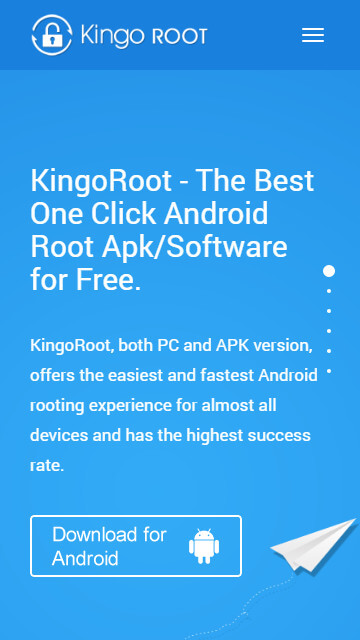
The download will automatically start. If there is any warn about KingoRoot.apk, click "OK" to move forward.
If installation from "Unknown Sources" has not been enabled you will get a prompt "Install blocked" stating that "For security, your phone is set to block installation of apps obtained from unknown sources". Just follow the instructions and allow installation from "Unknown Sources".
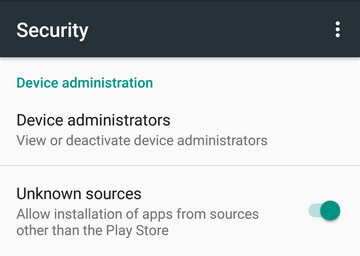
KingoRoot is easy to use. Just by clicking "One Click Root" at the bottom of the interface, rooting will begin.
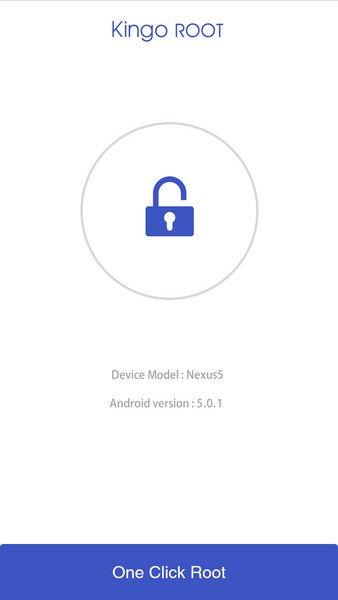
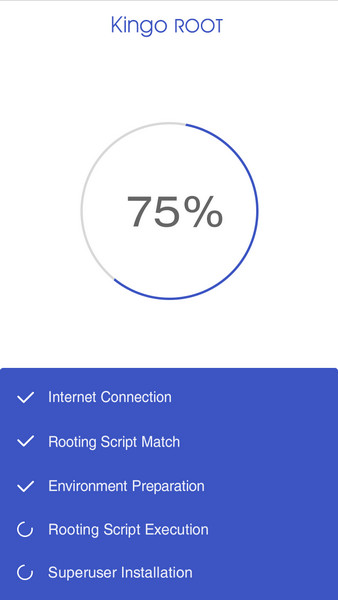
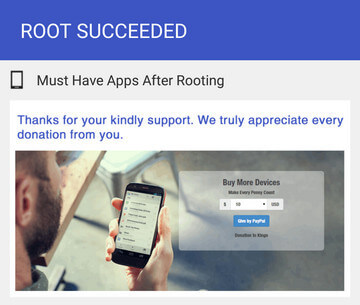
If root fails please try it multiple times because there are multiple scripts integrated in the root apk and only runs one at a time. So please try it a few times to increase the success rate.
Note After several trails if it still fails please click here: How to Root Android with KingoRoot (PC Version)
KingoRoot on Windows
KingoRoot Android on Windows has the highest success rate. It supports almost any Android device and version.

KingoRoot for Android
KingoRoot for Android is the most convenient and powerful apk root tool. Root any Android device and version without connecting to PC.

Top Posts
- Successfully Get Root Access On Android 10 (Google Pixle 3 XL) With Magisk
- How to Root Android without Computer (APK ROOT without PC)
- How to Root Android with KingoRoot (PC Version)
- Best Top 5 Root Tools to Safely Gain Root Access for Your Android Devices
- How to Root Your Android 10.0 with Kingoroot root APK and PC root
- How to Root Your Android 5G with Kingoroot root APK and PC root
- How to Root Android 9.0 Pie with Kingoroot Both root APK and PC root Software
- How to Root Android 8.0/8.1 Oreo with KingoRoot APK and Root Software
- How to Root Huawei Packed with EMUI 8 and EMUI 9 or Higher with Magisk
- How to Root Samsung running Android 9.0 Pie with Magisk