How to Root Vodafone Smart Platinum 7 via KingoRoot APK Without PC
Smart Platinum 7 as the Vodafone's first premium 4G+ smartphone is featured with fingerprint sensor placed on the back of the device, 5.5” 2K AMOLED display, octa-core processor supported by 3GB of RAM, 32 Gigabytes (GB) of internal memory as well as 3,000 milliampere hour (mAh) battery and Quick Charge 3.0. Besides the advantages the device also has its disadvantages such as poor Poor fingerprint scanner, camera could be better and many bloatwares.
As the flagship of Vodafone Smart Platinum 7 users will wonder how to make the device truly their own. You can achieve the goal by rooting your device via KingoRoot which offers the best one-click root tool for any android devices. If you have no idea about Android Rooting you should make clear of that first.
KingoRoot KingoRoot, both PC and APK version, offers the easiest and fastest Android rooting experience for almost all devices and has the highest success rate. Both of the two versions are one-click root tool and have higher success rate. However, we suggest you try KingoRoot Apk first, since there is no need to connect to PC via USB cable.
Before you move forward please make good preparations:
- Make sure your device is powered on.
- At least 50% battery level.
- Internet connection necessary (Wi-Fi network suggested).
- Enable to install apps from unknown sources.
- Make a full backup of your device data
Root Smart Platinum 7 via KingoRoot APK Without PC
Step 1: Free download and install KingoRoot.apk on your Smart Platinum 7
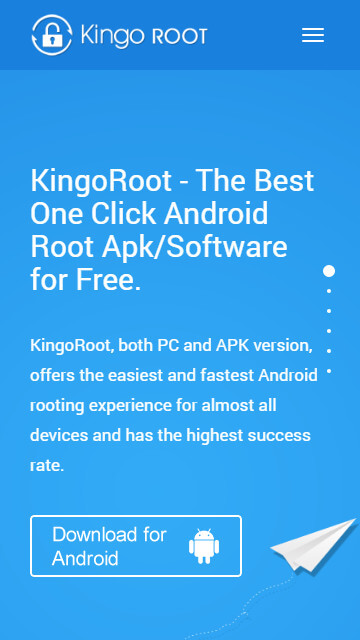
The download will be started automatically. If there is a warn stating that "This type of file can harm your device. Do you want to keep KingoRoot.apk away?" just click "OK" to proceed.
If you do not enable "Unknown Sources" during the installation, you will get a prompt "Install blocked" stating that "For security, your phone is set to block installation of apps obtained from unknown sources". "Just follow the instructions and install KingoRoot on your device and allow installation from unknown sources."
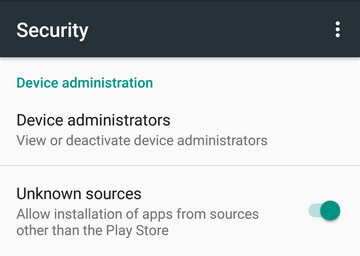
Step 2: Launch "Kingo ROOT" app and start rooting.
Kingo Root is one-click root tool, just by clicking the "One Click Root" the rooting start will be started.
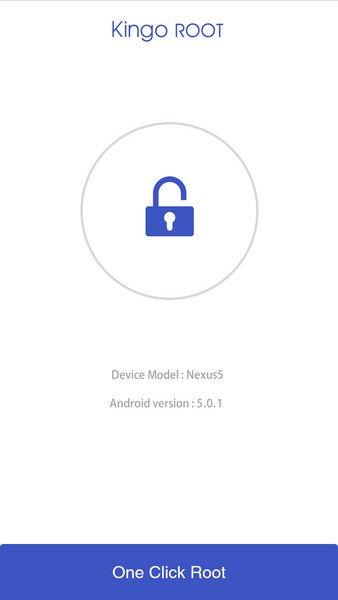
Step 3: Waiting a few seconds till the result appear.
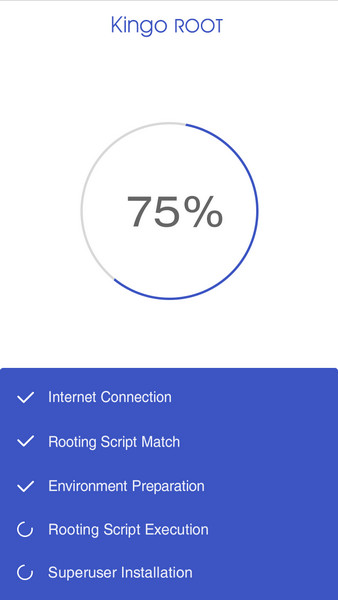
Step 4: Succeeded or Failed.
It will take a few minutes to root your device. If root fails please try a few more times since there will be several scripts integrated in the apk and only runs one at a time. Please try a few times to increase the success rate.
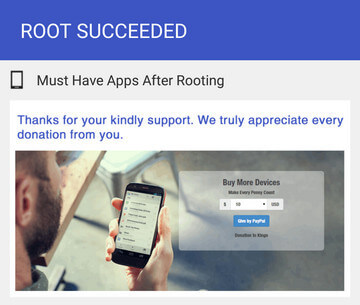
MORE TO SAY If KingoRoot APK still fails to root your device after several trials, please have a try on KingoRoot Android (PC Version), which has a much higher success rate due to technical reasons.
How to root any Android device and version with KingoRoot PC Version?
KingoRoot on Windows
KingoRoot Android on Windows has the highest success rate. It supports almost any Android device and version.

KingoRoot for Android
KingoRoot for Android is the most convenient and powerful apk root tool. Root any Android device and version without connecting to PC.

Top Posts
- Successfully Get Root Access On Android 10 (Google Pixle 3 XL) With Magisk
- How to Root Android without Computer (APK ROOT without PC)
- How to Root Android with KingoRoot (PC Version)
- Best Top 5 Root Tools to Safely Gain Root Access for Your Android Devices
- How to Root Your Android 10.0 with Kingoroot root APK and PC root
- How to Root Your Android 5G with Kingoroot root APK and PC root
- How to Root Android 9.0 Pie with Kingoroot Both root APK and PC root Software
- How to Root Android 8.0/8.1 Oreo with KingoRoot APK and Root Software
- How to Root Huawei Packed with EMUI 8 and EMUI 9 or Higher with Magisk
- How to Root Samsung running Android 9.0 Pie with Magisk