How to Root Samsung Galaxy S6 (SM-G920F) with KingoRoot apk
Worldly looks, Samsung's flagship Galaxy S6 carries the top-notch specs make it among the most excellent Android phone to beat for 2015. The S6 is the one of the finest Galaxy Samsung has ever made.
Pros
- The 6.8mm thin body, premium dual-glass reinforced by a matte-metal frame
- 5.1" QHD 577 ppi Super AMOLED screen, Corning Gorilla Glass 4
- Exynos 7420 64-bit chipset, octa core processor and Mali-T760 MP8 GPU, 3GB of RAM
- Android 5.0.2 Lollipop with TouchWiz and Samsung Pay
- 16MP f/1.9 OIS camera, 5MP f/1.9 front-facing camera
- Up to 128GB on board storage, 3GB of RAM
- Improved fingerprint scanner
- Heart-rate sensor, barometer, SpO2
- Wireless charging (Qi/PMA)
- Impeccable day-to-day performance
Main Disadvantages
- The curved screen doesn't do much
- No water or dust protection
- Rather pricey at launch, including really steep memory upgrade premiums
- No user-replaceable battery
- No microSD slot
- No FM radio
- No stereo speakers
- Battery life could be better and could not be removed
- Flaky fingerprint sensor.
| Country / Region | Cell Phone Carrier | Model Number | Chipset |
| U.S. | AT&T | SM-G920A | Exynos 7420 |
| U.S. | T-Mobile | SM-G920T | Exynos 7420 |
| U.S. | Sprint | SM-G920P | Exynos 7420 |
| U.S. | Cellular | SM-G920R4 | Exynos 7420 |
| Canada | ALL | SM-G920W8 | Exynos 7420 |
| Global | ALL | SM-G920F/SM-G920FD/SM-G920I) | Exynos 7420 |
| China & China Duos | ALL | SM-G9200/SM-G9208/SM-G9209 | Exynos 7420 |
| Korea | ALL | SM-G920K/SM-G920L/SM-G920S | Exynos 7420 |
How to Root Galaxy S6 Exynos Variants (SM-G920F)
Files required:
- USB Driver for SM-G920F. Download and installed on your computer. How to Install USB Driver for Samsung Devices on Windows?
- Chainfire's CF-Auto-Root for SM-G920F. Download and then extract it on your computer. It will contain several files including Odin and a XXX.tar.md5 file.
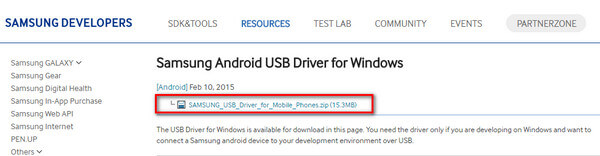
Steps to root SM-G920F with CF-Auto-Root
- Power off your SM-G920F and then enter into Download mode (Odin mode)
- Press and hold Volume Down key and Home button together
- Press Power key till the Android robot sign come out.
- Press Volume Up key again to confirm.
- Run Odin as administrator and connect your S6 to PC while it's in Download mode.
- Once connected, click AP/PDA button and then select the XXX.tar.md5 file extracted from CF-Auto-Root by Chainfire.
- The Auto Reboot and F.Reset Time are automatically selected in the Odin provided by Chainfire, and then click Start
- It will show PASS when it's successful. And also ID:COM will turn green.
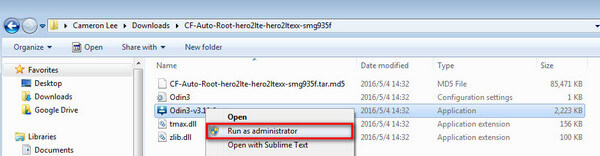
If successfully connected, it should say Added!! in Odin's interface.
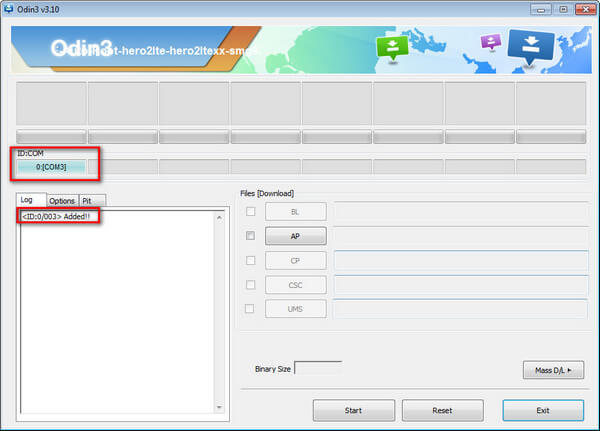
If not, try to plug it in another USB port, or another cable, or install USB driver again.
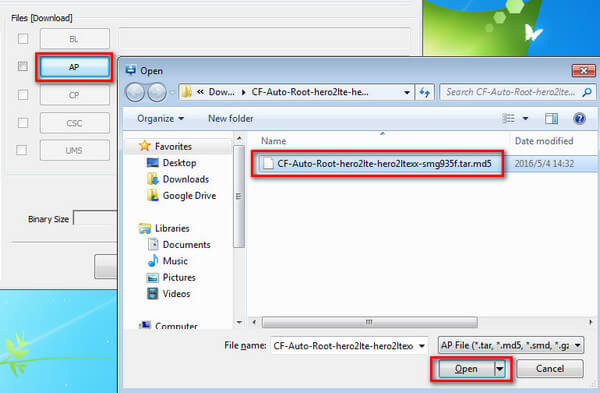
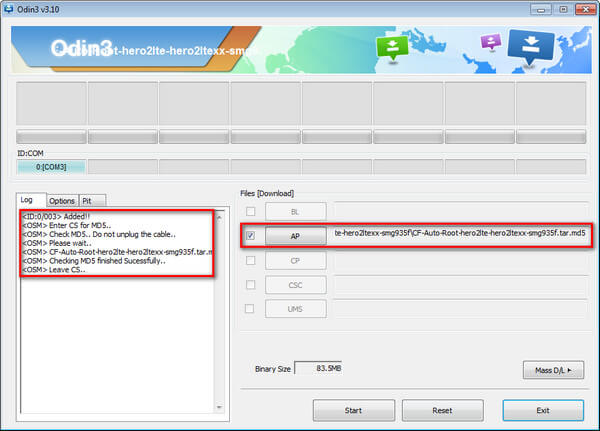
The tar.md5 file for Samsung Galaxy S6 SM-G920F is successfully added.
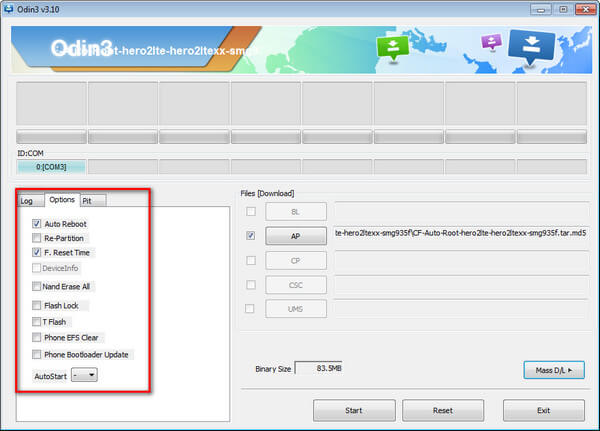
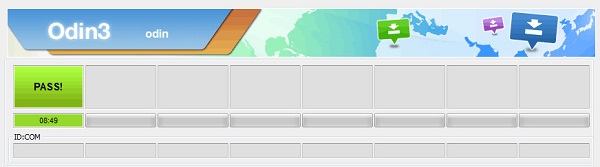
Flash succeeded.
If failed, what should you do?
- Follow the instructions and do it again.
- Still failed. Perform the tutorials without checking "Auto-Reboot".
Root Samsung Galaxy S6 via KingoRoot.apk Step by Step
- Step 1: Free download KingoRoot.apk
- Step 2: Install the apk file of KingoRoot.
- Install Blocked: Settings > Security > Unknown sources > Check the box and allow. You device may only accept app installation coming from its native app store, like Google Play or Samsung Apps. The apk file of KingoRoot is directly downloaded from the server of Kingo and will not be able to install on your device unless you allow installing from "Unknown source".
- Step 3: Tap the icon of KingoRoot and press "One Click Root" to begin.
- Step 4: Get the result: Root Succeed.
You will download it directly to your Android. You can find it in "Download" on your phone.
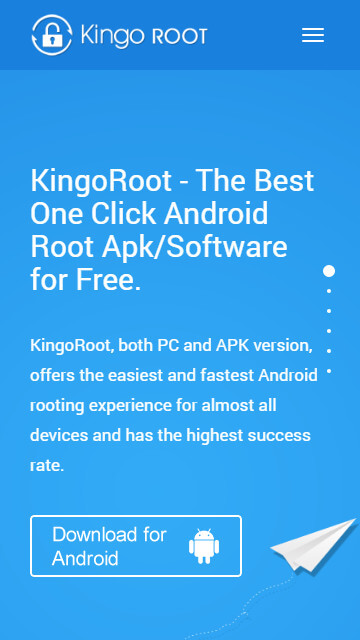
The download will be automatically started. If Chrome has warned you about KingoRoot.apk, click "OK" to proceed.
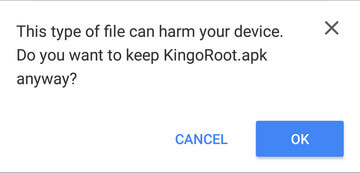
When installing the apk file, you may encounter some issues. Whatever it might be, follow the system instructions.
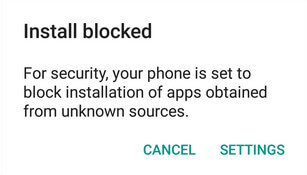
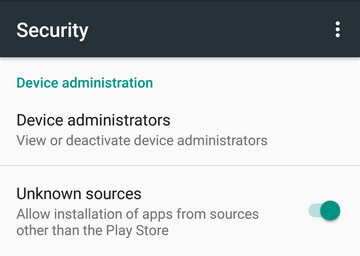
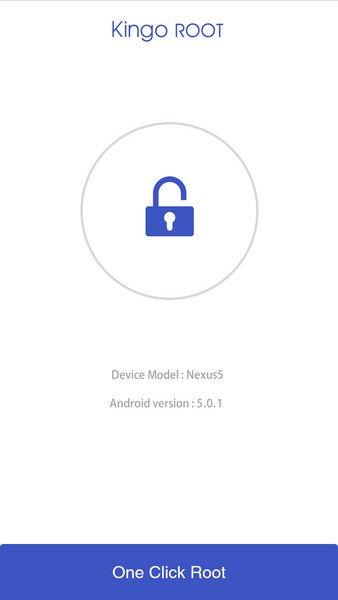
Make sure that you have stable Internet connection when rooting with KingoRoot. It is required because the rooting scipts used are stored in Kingo's server. Without it, Kingo will fail to root your device.
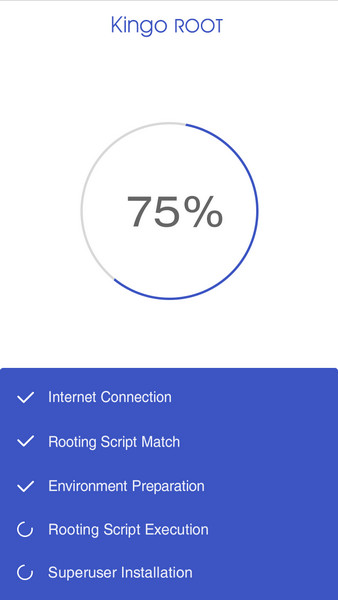
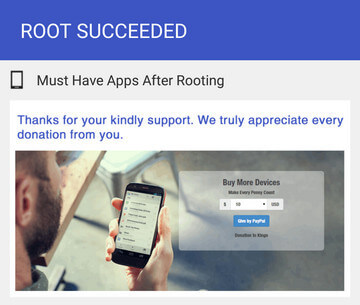
You may want to try it a couple of times because KingoRoot.apk will only download one script at a time. Running different scripts may deliver different results.
MORE TO SAY After doing all above, if KingoRoot APK still failed to root your Xiaomi Redmi Note 3, hope you have a try on KingoRoot Android (PC Version), which has a much higher success rate for technical reasons.
How to root any Android device and version with KingoRoot PC Version?
Root SM-G920F with Twrp and SuperSu
- Download the TWRP recovery package and Supersu on your computer first.
- Connect your S6 with your computer via the USB cable.
- Access the tools folder of Kingoroot and from there open a command prompt window: press and hold the Shift while right clicking on any blank space.
- Type “adb reboot bootloader” in the cmd window – your smartphone will be rebooted into fastboot mode.
- Now, flash the TWRP recovery file by entering “
fastboot boot (pull the twrp.img into cmd)”. - E.g.
fastboot boot D:\Kingo ROOT\tools\twrp-3.0.2-1-zeroflte.img - Wait while the custom recovery image is installed on your Galaxy S6 temporarily.
- Copy the SuperSu zip file to your device.
- Tap on “Install” and select the SuperSU zip file that you downloaded to your device. “Swipe to Confirm Flash” at the bottom of screen to begin the flash. This will install SuperSU and allow root access automatically.
Root Succeed
Whichever you choose among these rooting ways above, you have already successfully rooted your device. If you need to root other model of Device, click here
Troubleshoot:
Sometimes the device does not boot into recovery and roots the device. If it happens, repeat the entire process . If you find the device is still not rooted, once again perform the tutorial, but this time ensure that the Auto Reboot option in Odin is not checked.Pull out the battery to turn off the device. Now press and hold the Volume Up, Home and Power buttons together to boot the device into recovery mode. This will start the install process to root the device.
Note: In case your device gets stuck at boot screen after installation and doesn’t boot into recovery mode, you will have to do the entire procedure once again.
KingoRoot on Windows
KingoRoot Android on Windows has the highest success rate. It supports almost any Android device and version.

KingoRoot for Android
KingoRoot for Android is the most convenient and powerful apk root tool. Root any Android device and version without connecting to PC.

Top Posts
- Successfully Get Root Access On Android 10 (Google Pixle 3 XL) With Magisk
- How to Root Android without Computer (APK ROOT without PC)
- How to Root Android with KingoRoot (PC Version)
- Best Top 5 Root Tools to Safely Gain Root Access for Your Android Devices
- How to Root Your Android 10.0 with Kingoroot root APK and PC root
- How to Root Your Android 5G with Kingoroot root APK and PC root
- How to Root Android 9.0 Pie with Kingoroot Both root APK and PC root Software
- How to Root Android 8.0/8.1 Oreo with KingoRoot APK and Root Software
- How to Root Huawei Packed with EMUI 8 and EMUI 9 or Higher with Magisk
- How to Root Samsung running Android 9.0 Pie with Magisk