SM-G355H | Samsung Galaxy Core II | Root with KingoRoot
Samsung SM-G355H Galaxy Core II smartphone was launched in June 2014. It was famous for its high price ratio. Someday, when you want to root your Samsung SM-G355H Galaxy Core II, KingoRoot Android APK would be the first and best choice for you. Via KingoRoot, you don't need to connect PC, then you will one click to achieve root permissions on your Andriod device.
Prerequisites before rooting with KingoRoot
- Device powered on.
- At least 50% battery level.
- Internet connection necessary (Wi-Fi network suggested).
- Allow installation of apps from unknown sources.
Root Samsung Galaxy Core 2 SM-G355H via KingoRoot apk without PC
Step 1: Free download KingoRoot.apk.
Click the link above, directly download this apk file to your SM-G355H device. You can always find the file in your "Download".
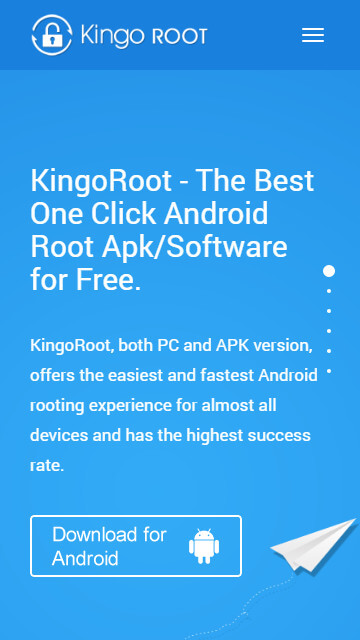
If Chrome has warned you about KingoRoot.apk, click "OK" to proceed.
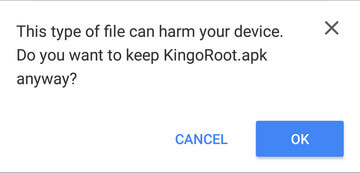
Step 2: Install KingoRoot.apk on your device.
If you didn't check "Unknown Sources" in Settings > Security, then during installation, you will get a prompt "Install blocked", stating that "For security, your phone is set to block installation of apps obtained from unknown sources". Just follow phone instructions and install KingoRoot on your device.
Step 3: Click to start rooting.
KingoRoot is very user-friendly and easy to use. Click "One Click Root" to start the rooting process. Please make sure the Internet connection is stable.
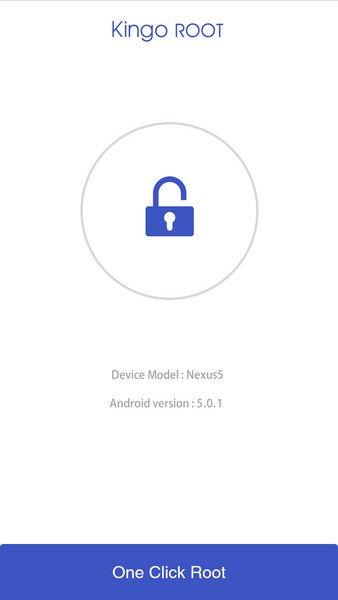
Step 4: Waiting for a few seconds till the result screen appear.
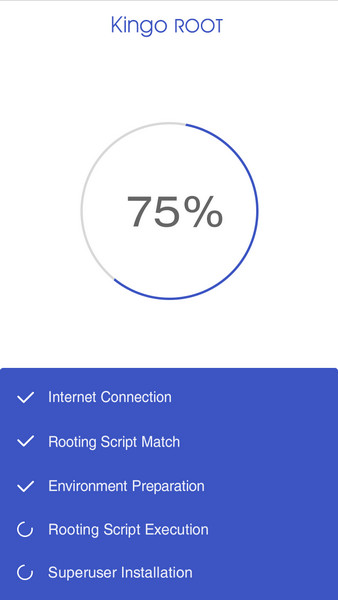
Step 5: Succeeded or Failed.
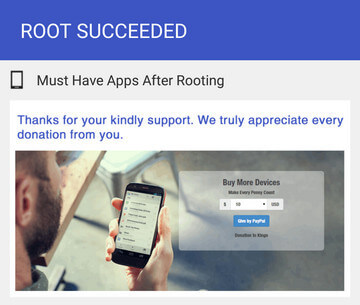
Step 6: If failed, try KingoRoot Android (PC version).
Due to certain technical reasons, KingoRoot Android (PC version) has a much higher success rate. KingoRoot for Android is very convenient because you do not have to connect to a computer, which, for the same reason, has its limitations.
Root Samsung Galaxy Core 2 SM-G355H via KingoRoot Android (PC Version)
Step 1: Free download and install KingoRoot.exe on your windows PC.

Step 2: Launch KingoRoot and connect your device to your computer via USB cable.
Double click the desktop icon of KingoRoot to launch it. Then connect your device to your computer via USB cable. Kingo will install driver automatically for your device if it doesn't have one. There are some settings need to change, if you are using Windows 8 on your PC.
How to solve driver installation looping on Windows 8 when running KingoRoot Android?

Step 3: Enable USB Debugging mode. (Skip this step if it's enabled)
When your device screen pops up a prompt window. Tick "Always allow from this computer". If you don't, you will probably get yourself an OFFLINE DEVICE.
[IMPORTANT NOTICE] Rooting involved risks. Proceed with caution. Root at your own risk. No one is responsible for bricking your device.
Step 4: Click "ROOT" to begin the process.
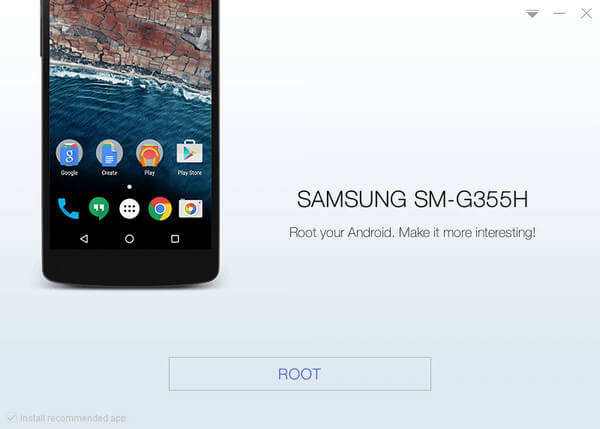
Step 5: Getting results, succeed or fail.
After a few minutes, Kingoroot will display results, succeed or fail. Hopefully your device is well supported and successfully rooted by Kingo.
KingoRoot on Windows
KingoRoot Android on Windows has the highest success rate. It supports almost any Android device and version.

KingoRoot for Android
KingoRoot for Android is the most convenient and powerful apk root tool. Root any Android device and version without connecting to PC.

Top Posts
- Successfully Get Root Access On Android 10 (Google Pixle 3 XL) With Magisk
- How to Root Android without Computer (APK ROOT without PC)
- How to Root Android with KingoRoot (PC Version)
- Best Top 5 Root Tools to Safely Gain Root Access for Your Android Devices
- How to Root Your Android 10.0 with Kingoroot root APK and PC root
- How to Root Your Android 5G with Kingoroot root APK and PC root
- How to Root Android 9.0 Pie with Kingoroot Both root APK and PC root Software
- How to Root Android 8.0/8.1 Oreo with KingoRoot APK and Root Software
- How to Root Huawei Packed with EMUI 8 and EMUI 9 or Higher with Magisk
- How to Root Samsung running Android 9.0 Pie with Magisk