How to Root Meizu m3 note with KingoRoot APK
This article is about how to root Meizu m3 note. Let's have a look at the specifications first. Meizu m3 note smartphone was launched in April 2016. The phone comes with a 5.50-inch touchscreen display. The device is powered by 1GHz octa-core MediaTek Helio P10 processor and features 2GB of RAM as well as 16GB of internal storage which can be expanded. The Meizu m3 note runs Android 5.1 operating system and is powered by a 4100mAh non removable battery.
As we all know rooting benefits us a lot. We can uninstall the unnecessary pre-installed apps in our device, block ads in our apps, speed up our device, flash a custom ROM on our device, extend the battery life and customize the device. However, rooting also has its risks such as void the warranty of your device and have the possibility of bricking your device. So you have to think it twice before you root. If you have made your decision you can root it via KingoRoot which offers the fastest and easiest way to root any android device. Next we will introduce you how to root the device step by step.
Root Your Meizu m3 note with KingoRoot APK
We suggest you try mobile application when you root your device. Because through mobile application there is no need to connect your device to your computer via USB cable which is of great convenience.
Preparations
Before rooting with KingoRoot APk please make good preparations, and make your device powered on and make the battery level at least 50%, it is better to make a full backup you should also make Internet connected(Wi-Fi suggested). Without internet the apk can not be installed on your device. Enable install from "unknown sources" on your Meizu m3 note to allow installation of KingoRoot app on your device.
After you make good preparations please follow the steps below:
- Download KingoRoot.apk on your Meizu m3 note.
- Install KingoRoot apk on your Meizu m3 note device and launch it.
- Click "One click root" you will be able to start the rooting process.
- Wait a few minutes till the result (Succeeded or failed) appears.
- Root Succeed
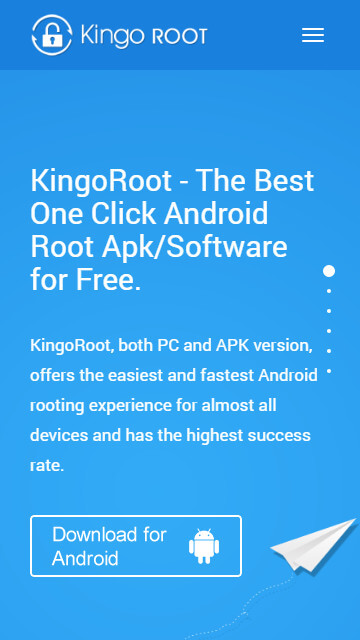
The download will automatically start. If the warn about KingoRoot.apk pops up, click "OK" to proceed.
If installation from "Unknown Sources" has not been enabled you will get a prompt "Install blocked" stating that "For security, your phone is set to block installation of apps obtained from unknown sources". Just follow the instructions and allow installation from "Unknown Sources".
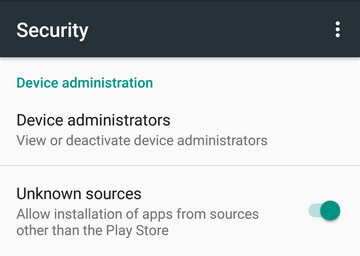
KingoRoot is a one-click-root tool. Just by clicking "One Click Root" at the bottom of the interface, rooting will begin.
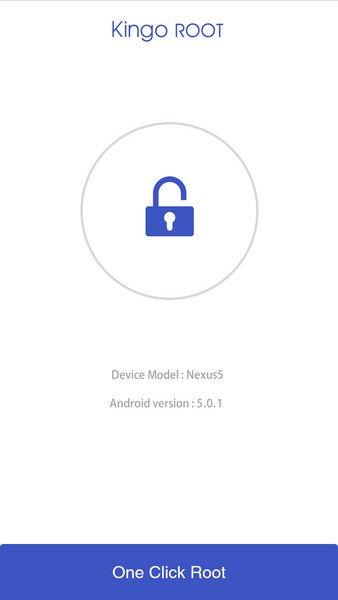
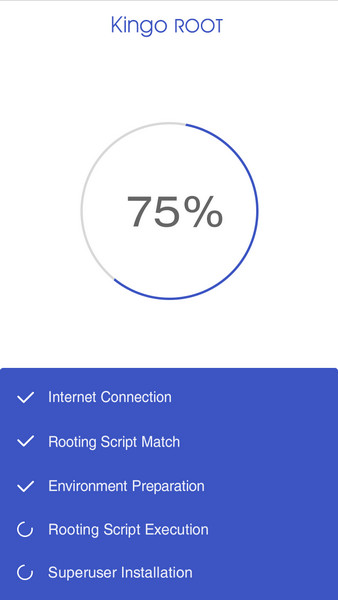
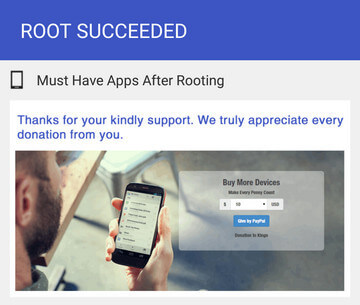
If root fails please try it multiple times because there are several scripts integrated in the root software and it only runs one at a time. So please try it a few times to increase the success rate.
Note After several if it still fails please click here: How to Root Android with KingoRoot (PC Version)
KingoRoot on Windows
KingoRoot Android on Windows has the highest success rate. It supports almost any Android device and version.

KingoRoot for Android
KingoRoot for Android is the most convenient and powerful apk root tool. Root any Android device and version without connecting to PC.

Top Posts
- Successfully Get Root Access On Android 10 (Google Pixle 3 XL) With Magisk
- How to Root Android without Computer (APK ROOT without PC)
- How to Root Android with KingoRoot (PC Version)
- Best Top 5 Root Tools to Safely Gain Root Access for Your Android Devices
- How to Root Your Android 10.0 with Kingoroot root APK and PC root
- How to Root Your Android 5G with Kingoroot root APK and PC root
- How to Root Android 9.0 Pie with Kingoroot Both root APK and PC root Software
- How to Root Android 8.0/8.1 Oreo with KingoRoot APK and Root Software
- How to Root Huawei Packed with EMUI 8 and EMUI 9 or Higher with Magisk
- How to Root Samsung running Android 9.0 Pie with Magisk