How to Root Lenovo A7700 with KingoRoot APK
Lenovo released several smartphones in 2016 including the Lenovo A7700. The phone features a 5.50-inch touchscreen display. It comes with 2GB of RAM and 16GB of internal storage which can be expanded up to 32GB via a microSD card. Though the internal storage can be extended the space storage is still limited for some users. If you want to free up the space and boost your device you can root your device to achieve the goal. As we all know rooting may help our device run at its ultimate speed and uninstall the bloatwares or the unwanted applications and so on.
If you have no idea how to root I highy recommend you try to root your device via KingoRoot which has both PC and APK version and both are the best one-click root tool for any android device.
AttentionBefore you root please clear all the doubts about rooting such as advantages and disadvantages, benefits and risks rooting may bring. After think well you can proceed.
Root Your Lenovo A7700 with KingoRoot APK
When you decide to root your device we suggest you try KingoRoot APK first. There is no need to connect your device to your computer via USB cable which is of great convenience. You can root your device by following the guidence step by step.
Preparations:
- Make sure your device is powered on
- At least 50% battery level
- Make a backup of the important data
- Internet necessary(Wi-Fi suggested)
- Enable install from "Unknown sources"
After you make good preparations please follow the steps below:
- Download KingoRoot.apk on your Lenovo A7700.
- Install KingoRoot apk on your device and once installation completes launch it.
- Click "One click root" to start rooting.
- Wait a few minutes till the result (Succeeded or failed) appears. You will be able to see the process bar.
- Root Succeed
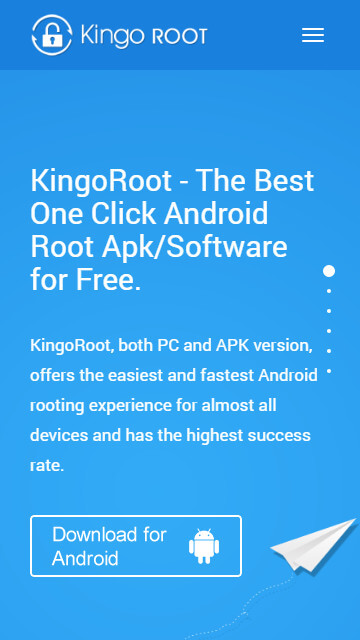
The download will automatically start. If you see a warn about KingoRoot.apk, just click "OK" to proceed.
If installation from "Unknown Sources" has not been enabled you will get a prompt "Install blocked" stating that "For security, your phone is set to block installation of apps obtained from unknown sources". Just follow the instructions and allow installation from "Unknown Sources".
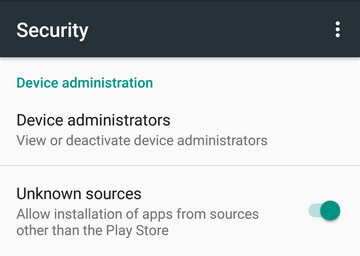
KingoRoot is easy to use. Just by clicking "One Click Root" at the bottom of the interface, rooting will begin.
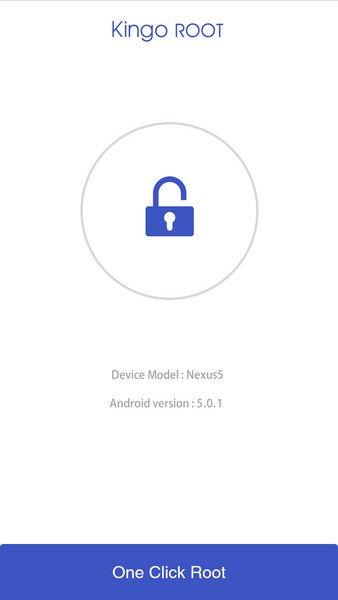
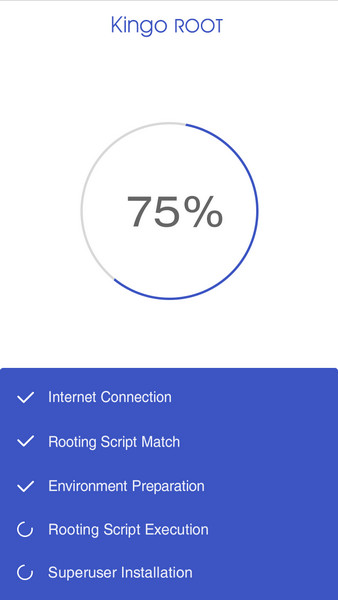
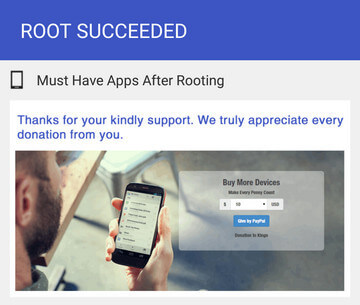
If root fails please try it multiple times because there are multiple scripts integrated in the root apk and only runs one at a time. So please try it a few times to increase the success rate.
Note After several if it still fails please click here: How to Root Android with KingoRoot (PC Version)
KingoRoot on Windows
KingoRoot Android on Windows has the highest success rate. It supports almost any Android device and version.

KingoRoot for Android
KingoRoot for Android is the most convenient and powerful apk root tool. Root any Android device and version without connecting to PC.

Top Posts
- Successfully Get Root Access On Android 10 (Google Pixle 3 XL) With Magisk
- How to Root Android without Computer (APK ROOT without PC)
- How to Root Android with KingoRoot (PC Version)
- Best Top 5 Root Tools to Safely Gain Root Access for Your Android Devices
- How to Root Your Android 10.0 with Kingoroot root APK and PC root
- How to Root Your Android 5G with Kingoroot root APK and PC root
- How to Root Android 9.0 Pie with Kingoroot Both root APK and PC root Software
- How to Root Android 8.0/8.1 Oreo with KingoRoot APK and Root Software
- How to Root Huawei Packed with EMUI 8 and EMUI 9 or Higher with Magisk
- How to Root Samsung running Android 9.0 Pie with Magisk