How to Root Acer Liquid Z520 in One-click with KingoRoot APK
Acer has released its smartphone Liquid Z520 for about a year. Liquid Z520 has a 5-inch display, equipped with a 1.3GHz quad-core processor and paired with 1GB of RAM. There's just 8GB of storage, but you'll also find a microSD card slot to extend the memory. This 3G phone also offers optional support for a pair of SIM cards. The phone runs Android 4.4 KitKat.
If the phone can not meet your requirements and you want to improve the performance what can you do? You may root your device to achieve the goal. If you have no idea how to root you can have a try on Kingo Android Root which has launched its KingoRoot apk for Android and provides a universal one-click Android root solution for Android users.
Root Acer Liquid Z520 with KingoRoot Apk for Android without Computer
Before you proceed please make good preparations.
Please make sure your device is powered on and at least 50% battery level. Enable install from “Unknown Sources” you can set Settings > Security which can allow the KingoRoot.apk to be installed on your device. In case something goes wrong please make a full backup of your device and make Internet connection necessary.
After you make good preparation you are able to start the rooting process:
- Download KingoRoot.apk for free.
- Install KingoRoot app on your device.
- Launch KingoRoot.apk
- Wait until the result appears
- Result: Succeeded or failed
The download wil be automatically started. If there is a warn about KingoRoot.apk, click "OK" to proceed.
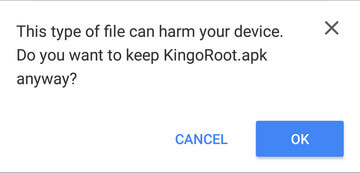
If "install apps from Unknown Sources" is disable there will be a prompt "Install blocked" saying that "For security, your phone is set to block installation of apps obtained from unknown sources". Just follow the instructions and install Kingo Root on your device and allow to install from "Unknown Sources".
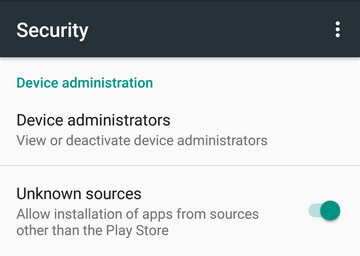
You should make clear of the benefits and risks that may come with rooting. So please make sure you have known clearly about Android Rooting. After you decide then click "One Click Root" to start the rooting process.
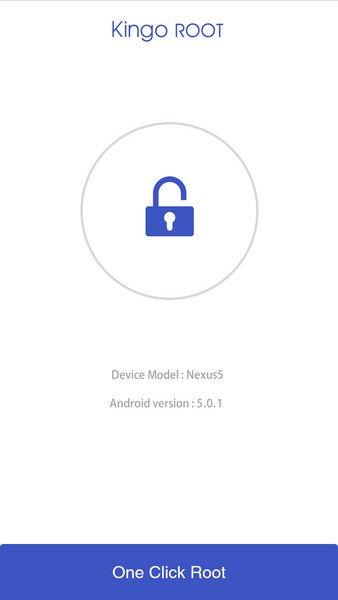
It will take a few minutes to complete the rooting process. Once you start do not do any operation to your device.
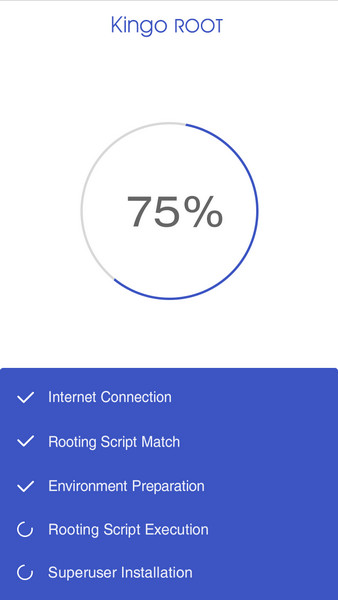
After the rooting process completes there will be a prompt about success or failure. If it succeeds it will display as below.
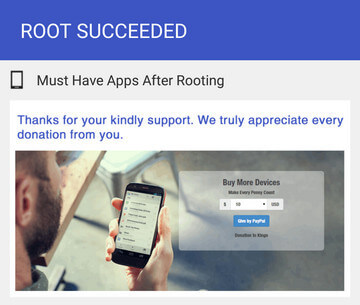
If your device root failed please try it several times since there are several scripts integrated in the root apk tool and only runs one at a time. If you try one more time it will increase the success rate.
Pay attention If it still fails please try to root with KingoRoot (PC Version) which has a higher success rate.
Root Acer Liquid Z520 with KingoRoot (PC Version)
Make sure you get everything right beforehand.
- Device powered ON
- At least 50% battery level
- Internet connected
- USB Cable (the original one recommended)
After make good preparations you can move to the rooting process.
- Free download and install KingoRoot Android (PC Version).
- Double click the desktop icon of Kingo Android Root to launch it.
- Connect your device to the computer via USB cable and enable USB Debugging mode on your Android device.
- Read notifications carefully before rooting your device.
- Click "Root" to root your device.
- Root result: succeeded or failed.
- Check the root status of your device. If your device has rooted successfully there will be an app on your device named "SuperUser".
For more details please click How to Root Android with KingoRoot (PC Version)
KingoRoot on Windows
KingoRoot Android on Windows has the highest success rate. It supports almost any Android device and version.

KingoRoot for Android
KingoRoot for Android is the most convenient and powerful apk root tool. Root any Android device and version without connecting to PC.

Top Posts
- Successfully Get Root Access On Android 10 (Google Pixle 3 XL) With Magisk
- How to Root Android without Computer (APK ROOT without PC)
- How to Root Android with KingoRoot (PC Version)
- Best Top 5 Root Tools to Safely Gain Root Access for Your Android Devices
- How to Root Your Android 10.0 with Kingoroot root APK and PC root
- How to Root Your Android 5G with Kingoroot root APK and PC root
- How to Root Android 9.0 Pie with Kingoroot Both root APK and PC root Software
- How to Root Android 8.0/8.1 Oreo with KingoRoot APK and Root Software
- How to Root Huawei Packed with EMUI 8 and EMUI 9 or Higher with Magisk
- How to Root Samsung running Android 9.0 Pie with Magisk