How to Root Acer Liquid Z220 via KingoRoot APK (without Computer)
People in the digital time are becoming symbiotic with their smartphones. Your smartphone Acer Liquid Z220 serves numerous functions as you rely on it for making calls, sending emails, play games, connecting with social networks or taking photos and videos. However, you may getting frustrated with the speed of your Liquid Z200 you have purchased for months or years. You may use the phone for 3-4 hours or even longer every day, the amout of time lost can be very infuriating when you open an app for very long time.
Acer Liquid Z220 was released in March 2015. Powered by a removable Li-Ion 1300 mAh battery, the smartphone runs Android v5.0 (Lollipop). The smartphone has a card slot which can extend the storage space up to 32GB, but it is still not very large for users. Too many media files and installed apps being overloaded is one of the biggest reasons why the smartphone perform poorly. APP running in the background automatically once you boot your phone is another reason of slowly speed. The system of the smartphone itself can cause some speed issues.
Rooting refers to the process involved in modifying your device’s operating system. In that, you have a better chance at overcoming any limitations that your phone is bound to have. By getting the root access, you should be able to improve its functionality and customize its features according to your preference. The best way for you to improve the performance of your device is by accessing your Android system. KingoRoot Apk is the best one-click root tool for your unique smartphone. After rooting, you can not only easily free up the storage space, but also improve the system performance.
Step 1: free download KingoRoot APK
The download will be automatically started to your Android. Find it in "Download" on your phone. If Chrome has warned you about KingoRoot apk, click "OK" to proceed.
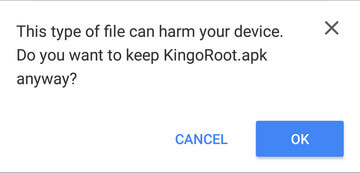
Step 2: install the KingoRoot APK
After KingoRoot APK download is complete, install the apk file.
*Note: you may receive this Install block message. Take the following steps:
#Install Blocked: Settings > Security > Unknown sources > Check the box and allow.
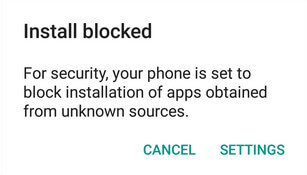
Your Xperia XZ may only accept app installation coming from its native app store, like Google Play or Samsung Apps. The apk file of KingoRoot is directly downloaded from the server of Kingo and will not be able to install on your device unless you allow installing from "Unknow sources".
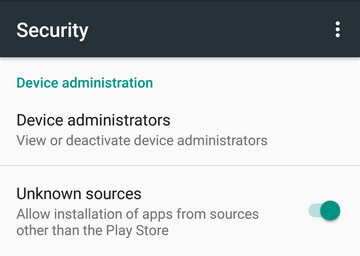
Harmful App: Settings > Security > Verify apps > Uncheck it.
KingoRoot is an exploit-based root tool. KingoRoot exploits system vulnerabilities in order that your device can be rooted, which will be considered by Google or Manufacturers as a malicious act. But it is your choice to choose, to root or not to root. On kingo's behalf, the only thing we can do is that to make sure of our integrity and leave the choice to you.
Step 3: Click "One Click Root" to use the KingoRoot apk.
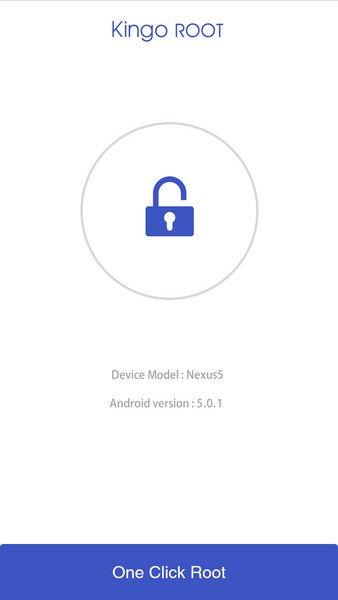
Make sure the network is stable when rooting with KingoRoot. Because the rooting scripts are stored in Kingo's server. Otherwise, KingoRoot apk will fail to root your device.
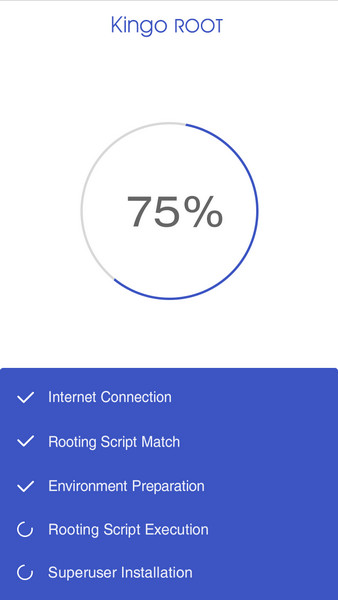
Step 4: Result: success or fail.
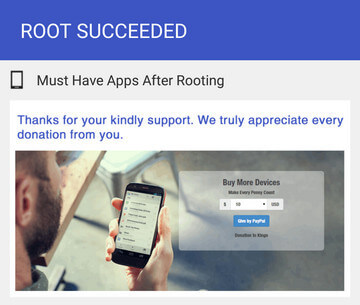
You may want to try it several times because KingoRoot apk will only download one script at a time. Running different scripts may deliver different results.
MORE TO SAY: After doing all above, if KingoRoot APK still failed to root your Acer Liquid Z220, hope you have a try on KingoRoot Android (PC Version), which has a much higher success rate for technical reasons.How to root any Android device of any version with KingoRoot PC Version?
KingoRoot on Windows
KingoRoot Android on Windows has the highest success rate. It supports almost any Android device and version.

KingoRoot for Android
KingoRoot for Android is the most convenient and powerful apk root tool. Root any Android device and version without connecting to PC.

Top Posts
- Successfully Get Root Access On Android 10 (Google Pixle 3 XL) With Magisk
- How to Root Android without Computer (APK ROOT without PC)
- How to Root Android with KingoRoot (PC Version)
- Best Top 5 Root Tools to Safely Gain Root Access for Your Android Devices
- How to Root Your Android 10.0 with Kingoroot root APK and PC root
- How to Root Your Android 5G with Kingoroot root APK and PC root
- How to Root Android 9.0 Pie with Kingoroot Both root APK and PC root Software
- How to Root Android 8.0/8.1 Oreo with KingoRoot APK and Root Software
- How to Root Huawei Packed with EMUI 8 and EMUI 9 or Higher with Magisk
- How to Root Samsung running Android 9.0 Pie with Magisk
